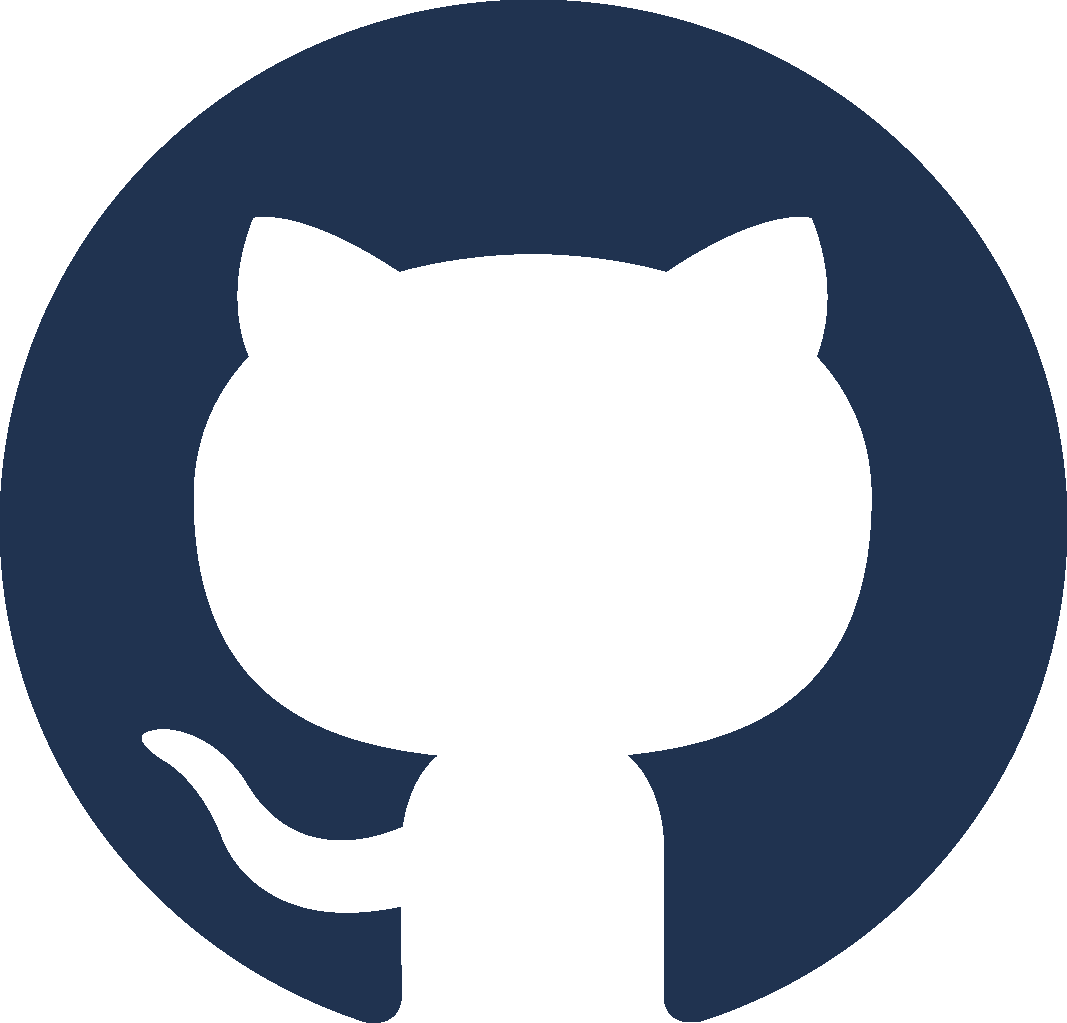The video appears in bad quality.
Our webinars are generally streamed in 1080p, which is the standard quality of video on the internet. If the screen looks pixelated, you can try increasing the viewing quality using the ⚙️ button at the bottom of the player. YouTube may choose to lower the quality of video reception by default if your bitrate is low.
The video player does not display or displays an error message.
The blocking is probably due to restrictions on your company network or computer. There are several ways to get around this blockage:
- If the blocking is coming from your company’s network, you can try connecting your device to another network (a 4G/LTE connection for example) or disconnecting from your company’s VPN, if applicable.
- If the blocking is coming from your playback device, you can try to view the webinar on a personal device (e.g. a mobile phone).
- As restrictions can be set up in both ways at the same time, we recommend that you ultimately view this webinar on a personal device that is not connected to the corporate network.
- If an ad blocker is active, try disabling it.
If none of these solutions work: are you able to watch any video on YouTube? If this is not possible, we invite you to contact your IT department to explore possible solutions to lift these restrictions. You can also contact us.
“Video unavailable”: restricted mode activated.
YouTube may indicate that the restricted mode is activated on your account and prevents you from viewing our webinars. To disable restricted mode, you can follow the Google support guidelines available here. If you do not have the option to disable it, this means that it is enabled by default by your company: we invite you to contact your IT department and try the alternative solutions proposed above.
I can’t interact with the “Slido” window (“Cookies Disable” message).
If a message telling you to enable cookies is displayed, you must allow third-party cookies to enable Slido to function in order to comment and ask questions. For more information, see your browser’s help page:
Depending on the webinars, it is possible that the integrated YouTube chat is activated. If you do not have access to the Slido interface, you can comment via YouTube (by clicking on the title of the video on the player).
If none of these solutions work, you can contact us so that we can find a solution together.